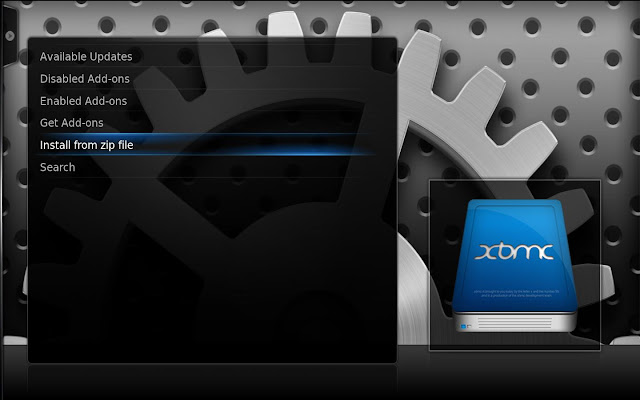Google Talk Guru is an experimental feature from Google that offers you a chat session through which you can ask certain questions (your search queries)
and receive instant Google search results in the chat box itself.
 Just add guru@googlelabs.com to your contact list and send a chat invitation. Apart from Gmail, it works through any chat client that supports Google Talk (Pidgin, Adium, Digsby etc.). It works quite well as long as you stick to simple commands and don't ask anything complex.
Just add guru@googlelabs.com to your contact list and send a chat invitation. Apart from Gmail, it works through any chat client that supports Google Talk (Pidgin, Adium, Digsby etc.). It works quite well as long as you stick to simple commands and don't ask anything complex.
If you get stuck, simply type "help" (without quotes) in the chat box and receive a list of supported categories. Typing help followed by the name of a category tells you how to phrase your query.
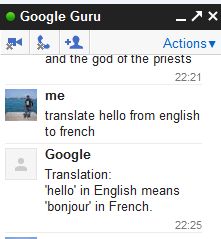
Few examples queries:
Also Check :
 Just add guru@googlelabs.com to your contact list and send a chat invitation. Apart from Gmail, it works through any chat client that supports Google Talk (Pidgin, Adium, Digsby etc.). It works quite well as long as you stick to simple commands and don't ask anything complex.
Just add guru@googlelabs.com to your contact list and send a chat invitation. Apart from Gmail, it works through any chat client that supports Google Talk (Pidgin, Adium, Digsby etc.). It works quite well as long as you stick to simple commands and don't ask anything complex.If you get stuck, simply type "help" (without quotes) in the chat box and receive a list of supported categories. Typing help followed by the name of a category tells you how to phrase your query.
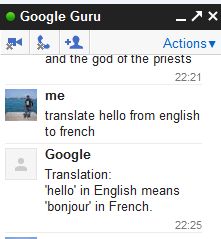
Few examples queries:
- weather Nagpur, India
- calculate 500+54(2568-2495)
- define hakunamatata
- web techmeasy
- translate hello from english to french
Also Check :
- List of all Facebook Chat Emoticons
- Hidden Smileys in Gmail Chat
- Hidden Smileys in Google Plus
- Find Big Mail