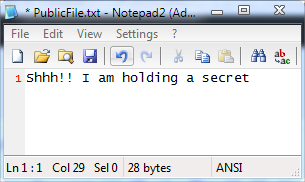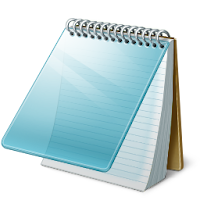 Have you ever find yourself with too many passwords to remember and no idea where
to keep them so that only you can find the password list? Yes, you can use software like Truecrypt, My LockBox and Wise Folder Hider for such purpose, but all these programs requires installation on your PC which is obviously visible to prying eyes.
Have you ever find yourself with too many passwords to remember and no idea where
to keep them so that only you can find the password list? Yes, you can use software like Truecrypt, My LockBox and Wise Folder Hider for such purpose, but all these programs requires installation on your PC which is obviously visible to prying eyes.In today's tutorial I’m going to show you a handy trick to hide textual data within a simple text file without requiring any third-party utility.
1. Click on the Start orb and in the search bar type"cmd" (without quotes). Hit [Enter] to open command prompt. (XP users: click Start, then Run and type "cmd" and hit enter).
2. Navigate to any destination [In our case : C:\Test].
3. Now type the following command in the console :
notepad PublicFile.txt:password.txt
None of these hidden files will affect the other, or change the main file.
To view hidden data, open command prompt and navigate to the folder where the text file is located. Now type :
notepad PublicFile.txt:password.txt
change the PublicFile.txt and Secret.txt with the names that you used in Step 3 and in Step 8.
If you want to delete all the hidden files from the non-hidden file, you first need to download a small command line application called Streams.exe. Once installed, type the following command in the command window :
streams.exe -d PublicFile.txt
where PublicFile.txt is the name of your non-hidden file.
Also Check :