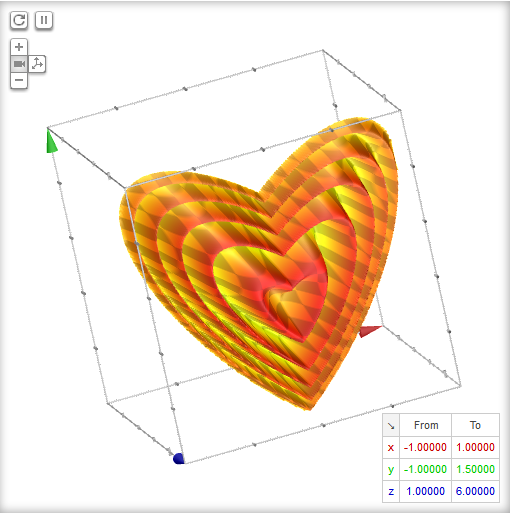A few days back Google released a new version of Chrome which comes with a redesigned "New Tab" page. The new tab page now sports a large Google logo along with the search box. Like its predecessor, the page
displays eight thumbnails of the user's frequently visited pages.
A few days back Google released a new version of Chrome which comes with a redesigned "New Tab" page. The new tab page now sports a large Google logo along with the search box. Like its predecessor, the page
displays eight thumbnails of the user's frequently visited pages. |
| Chrome 29's "New Tabs" Page |
Many users, however, are not happy with this change as the redesign doesn't seem to bring anything new to the table. Many, who have gotten into the habit of entering search terms in the address bar, are finding the new search bar redundant and a space hog.
If you are not happy with this change, you can switch back to the old view in just three easy steps:
Step 1 : Type the following in Chrome's address bar (a.k.a the Omnibox) :
chrome://flags/#enable-instant-extended-apiStep 2 : Click on the first drop-down box from the top and set its value "Default" to "Disabled."
Step 3 : Click on the "Relaunch Now" button (present at the bottom of the page) or manually restart Chrome.
Voila! Chrome's classic tab page is back :)
 |
| Chrome's Classic Most Visited Page |
 |
| Vintage App's Page |