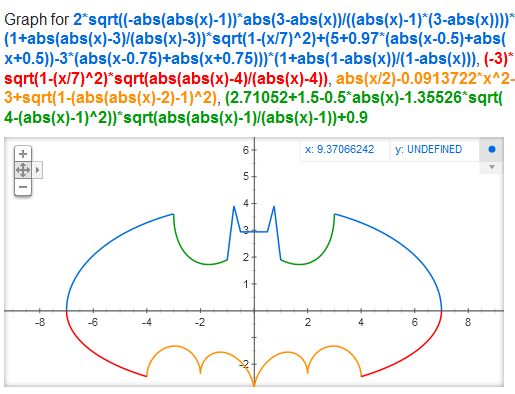Wolfram Alpha, the "computational knowledge engine" is an online service that provides answers to your queries not by searching the web, but by doing dynamic computations based on a vast collection of built-in data, algorithms, and methods. Ask it any question or phrase, from the
Southwest vs American Airlines to the
population Madrid, and you’ll get an answer.
Unlike Google, which searches the entire web for the keywords contained within a search query and then returns thousands of web pages, what Wolfram Alpha intends to do is answer complex search queries by returning a single result. Don’t expect it to replace Google, but rather, let it become a part of your research companion.
Let’s take a look at 10 clever uses of the Wolfram Alpha search engine :
1.
Generate Strong Passwords
If you don't use a password generating application, you can turn to Wolfram Alpha to generate unique, random passwords. Simply enter a natural-language query like
password of 8 characters into the search box to get your password.
In addition to the random password, Wolfram Alpha offers a phonetic help to make it easier for you to memorize that complex string. It also shows the time it would take for a computer to break that particular password.
2.
Open Files with Unknown File-Types (Extensions)
If you come upon a file that have an unknown extension, you can use Wolfram Alpha to determine the associated application that is required to open the file.
Just head to Wolfram Alpha, type the file extension you're looking for with a dot preceding it (e.g:
.txt), and hit enter. It'll show you what type of file it corresponds to, as well as give you some supporting applications that you can use to open it
3.
Find Scrabble Words
Wolfram Alpha can take a jumbled set of letters and suggest you different words that you can create from those letters, including how many points they'd be worth.
Simply, search
Scrabble, click on “a computation” and then enter the
jumbled letters (include any spaces for blank tiles) in the input box.
4.
Body Mass Index (BMI)
Are you overweight or underweight as judged by body mass index? Wolfram Alpha does this math for you as well. Type
Body Mass Index into the search box, enter your weight and height and get the answer straight away. You’ll even get a chart showing you how healthy your body mass index is, as well as a comparison to the national average of United States.
5.
Too Drunk to Drive?
Wondering if you’re too drunk to drive? Use Wolfram Alpha to find out. Just type
am I drunk into the search field and press enter. Enter the number of drinks you have had, gender, how long you’ve been drinking, and your body weight to find out your current blood alcohol content and the legal limit for driving
6.
Movie Information
Query any movie in Wolfram Alpha and it will show you basic information as well as cover art, box office performance, brief cast listing and awards.
7.
Find What Flight is Flying Overhead
Wolfram Alpha has the ability to tell you what airplanes are cruising above you based on your position and its knowledge of where various airline and charter flights are located at any point in time. Simply search
flight overhead
8.
Weather Reporter
To see the weather for many worldwide cities, type weather followed by the city and state or city and country.
9.
Blood Relation
Wolfram Alpha has a Genealogy engine that can trace your family relationships. To make it easier, you also get a tree diagram.
10.
Solve Crossword Puzzles
While Wolfram Alpha may not be able to do much in guessing the words from the clues, it sure can help when you know some of the letters in a word. Just type in the known letters and fill in the unknown letters with underscores. (e.g.
an_g_a_)
Related Posts :
 A few days back Google released a new version of Chrome which comes with a redesigned "New Tab" page. The new tab page now sports a large Google logo along with the search box. Like its predecessor, the page
displays eight thumbnails of the user's frequently visited pages.
A few days back Google released a new version of Chrome which comes with a redesigned "New Tab" page. The new tab page now sports a large Google logo along with the search box. Like its predecessor, the page
displays eight thumbnails of the user's frequently visited pages.




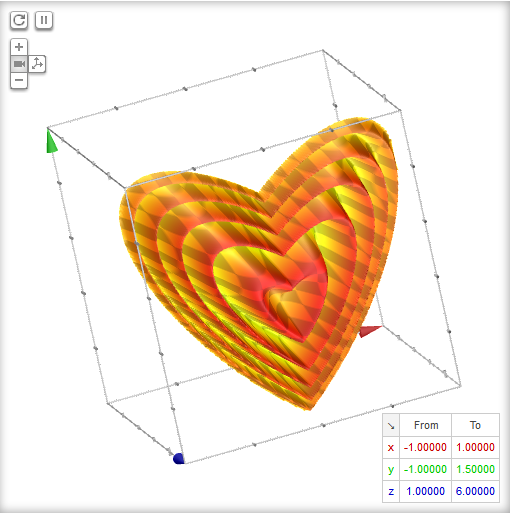








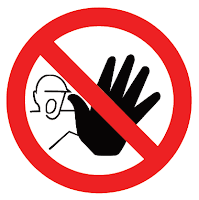
 > All Programs > Accessories, right-click "Notepad" and select "Run as administrator"
> All Programs > Accessories, right-click "Notepad" and select "Run as administrator"